The following instructions will guide you through the CSR generation process on cPanel .
1. Log In
Log in to cPanel, this can typically be accessed by going to https://domain.com:2083.
Note: You may encounter error message “Your connection is not private” or something similar when attempting to visit your cPanel login page. This is caused du
Enter your Username/Password and click Log in.
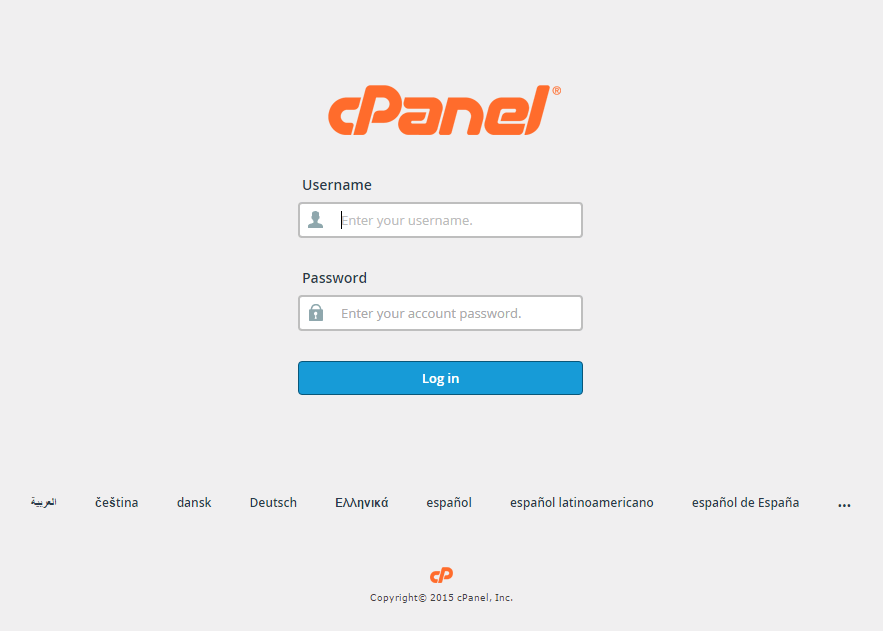
2. Navigate to cPanel Home
View your cPanel Home page.
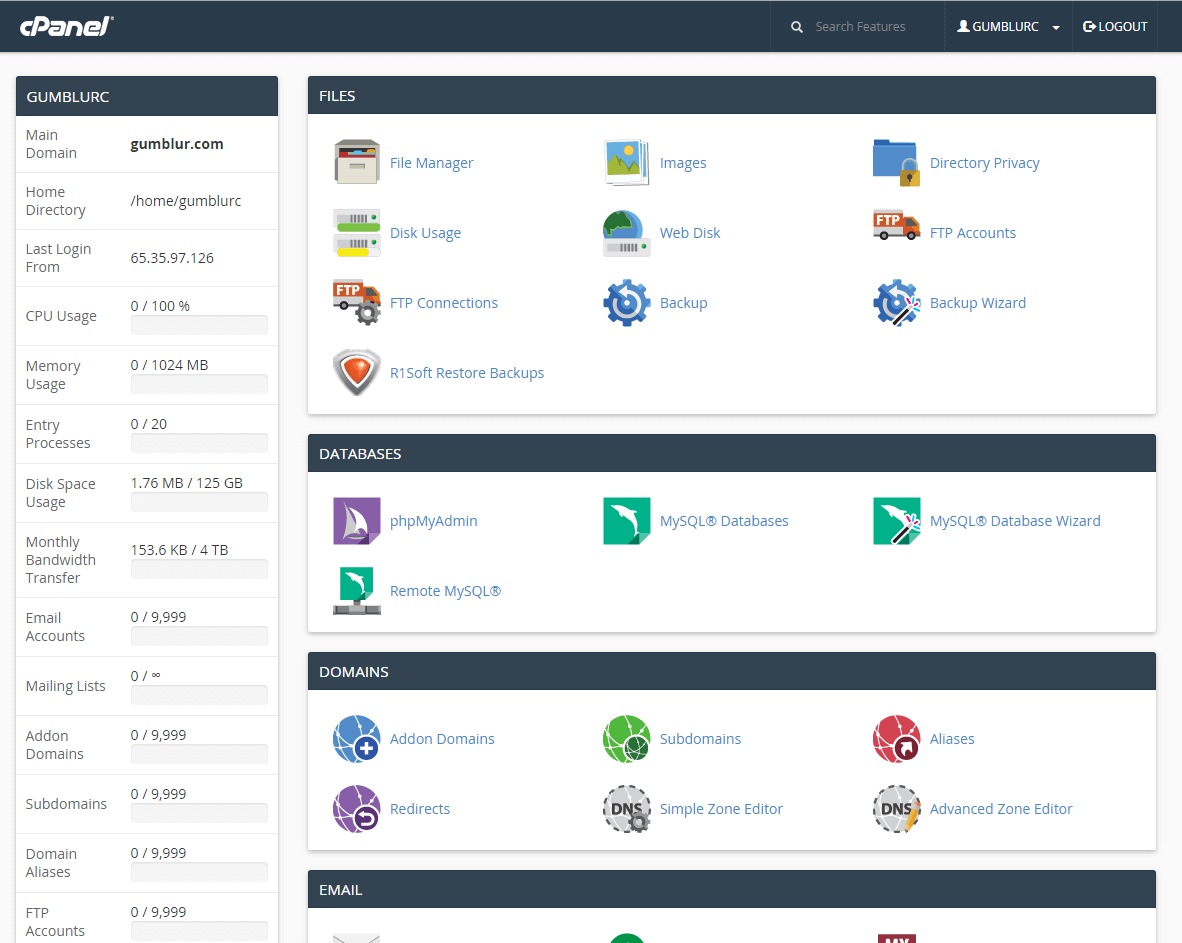
Note: Older versions such as X3 Theme-Classic may not look like the image above, but should still contain the same concept and category structure.
3. Navigate to the SSL/TLS Manager
Navigate to the SSL/TLS Manager page by scrolling down to the Security section and select the SSL/TLS button.
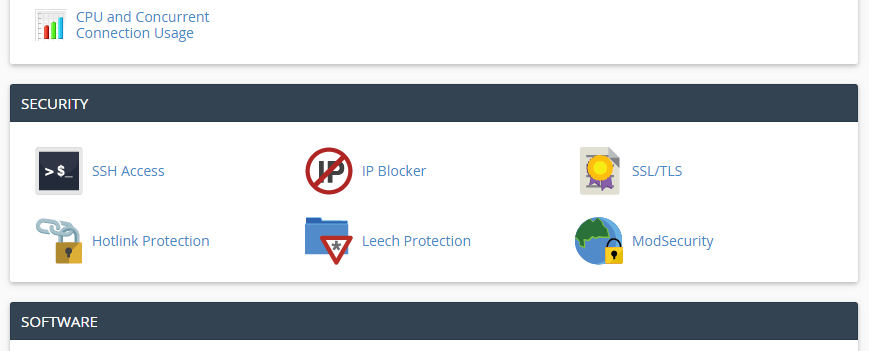
Note: You can also navigate to the SSL/TLS Manager page by utilizing the Search Feature at the top right of the cPanel home page and searching “SSL”.
Your SSL/TLS Manager page will allow you to manage everything related to SSL/TLS configuration for cPanel.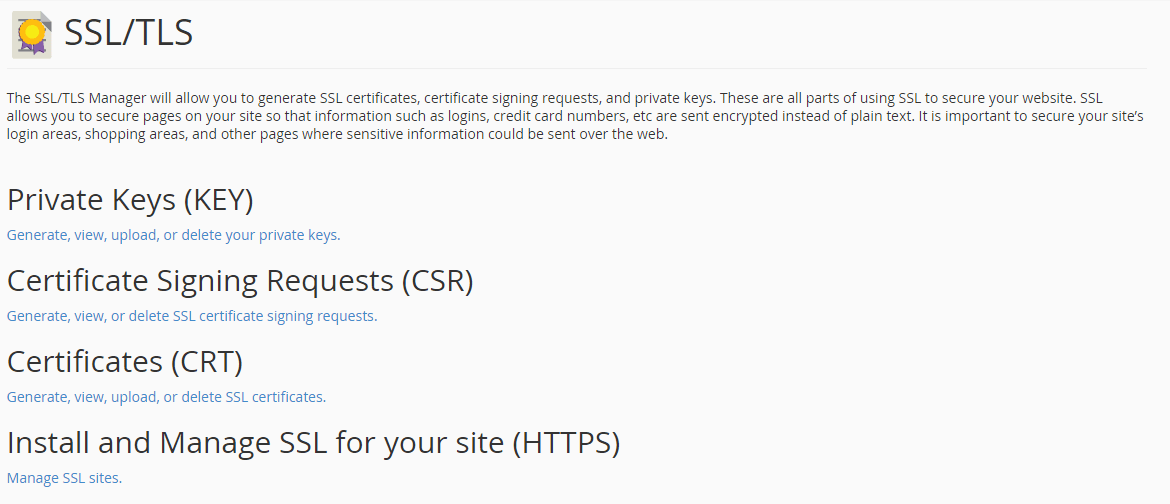
4. Select Generate view, upload, or delete SSL certificate signing requests.
Fill out the Request Form and click Create.
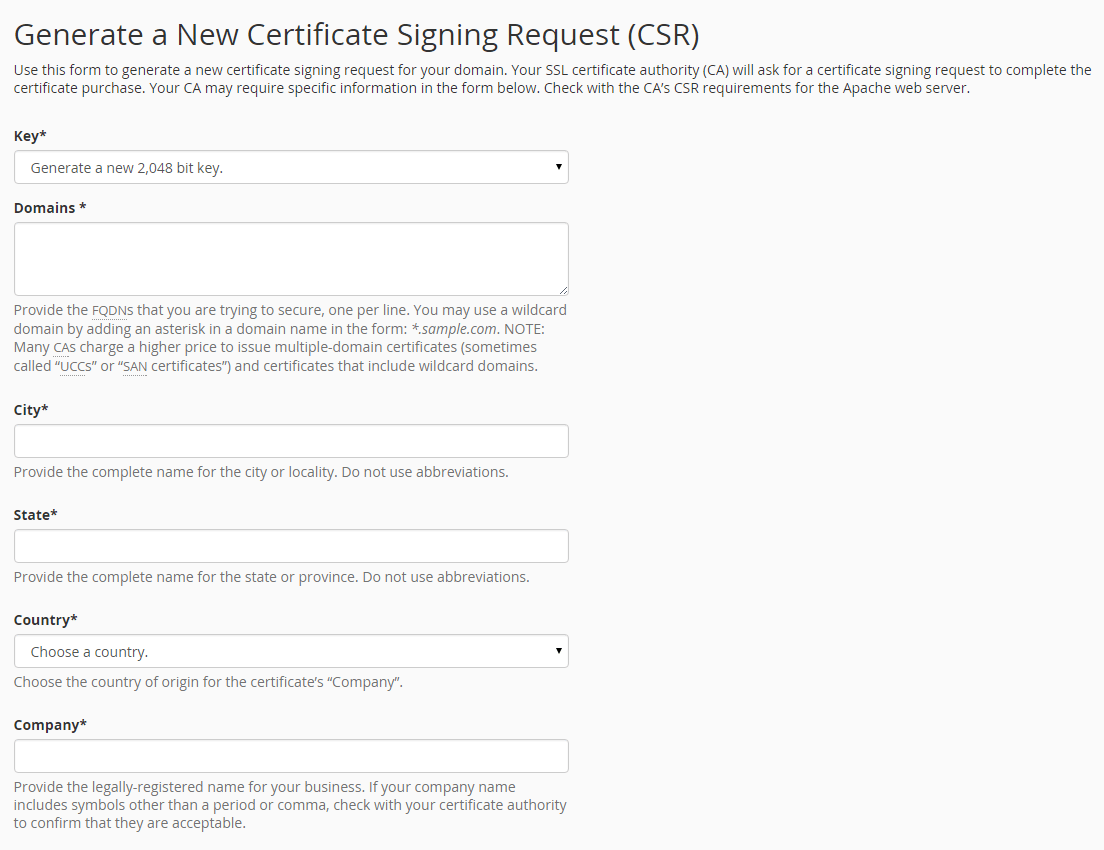
Note 1: By default, cPanel will automatically generate the corresponding private key if “Generate a new 2,048 bit key” is selected as the Key option. If you already have a private key created that you wish to use, select the Key dropdown and select the appropriate option.
Note 2: cPanel does not require a passphrase for your CSR, but does recommend inputting a description such as “CSR for www.google.com 9/13/2016” that helps distinguish this CSR going forward.
5. Generate the order
Congratulations, you have created a CSR and automatically saved it in your user directory.
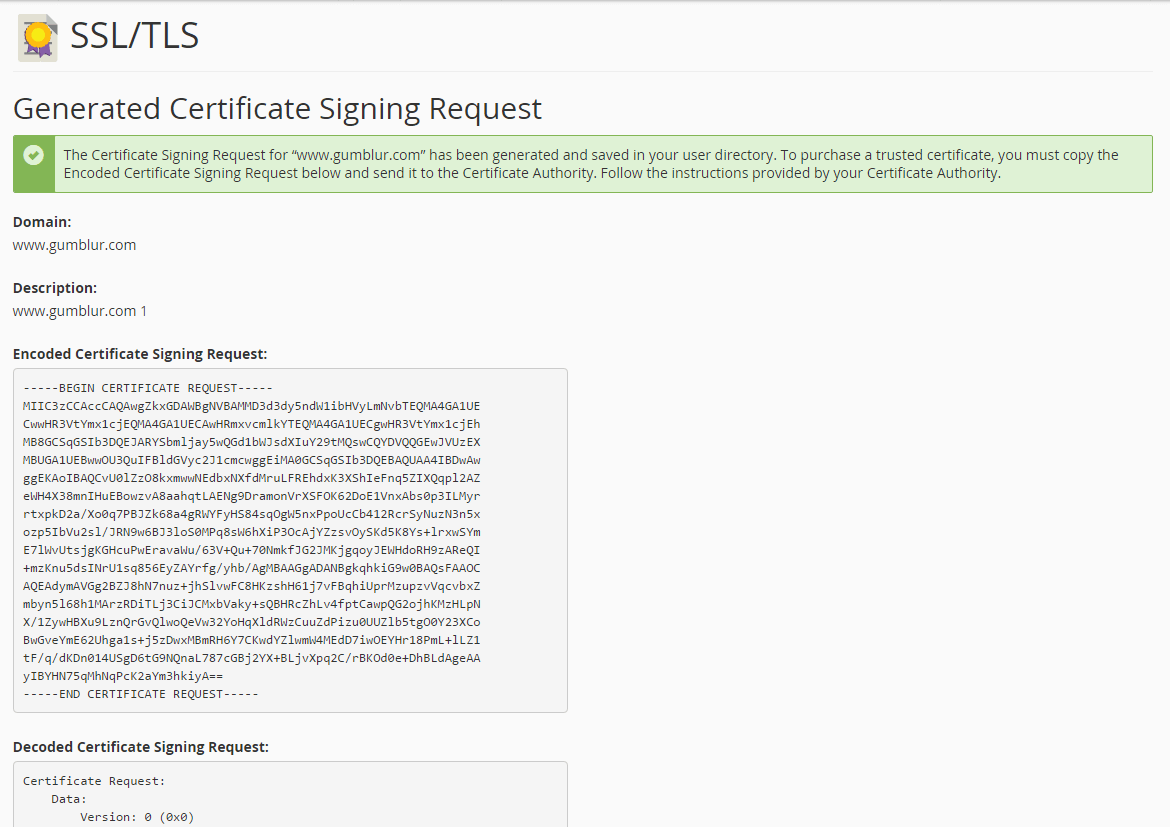
Click into the Encoded Certificate Signing Request text box that’s presented after generation, and copy all of the text including:
-----BEGIN CERTIFICATE REQUEST----- And -----END CERTIFICATE REQUEST-----
Return to the Generation Form back on our website and paste the entire CSR into the blank text box and continue with completing the generation process.
