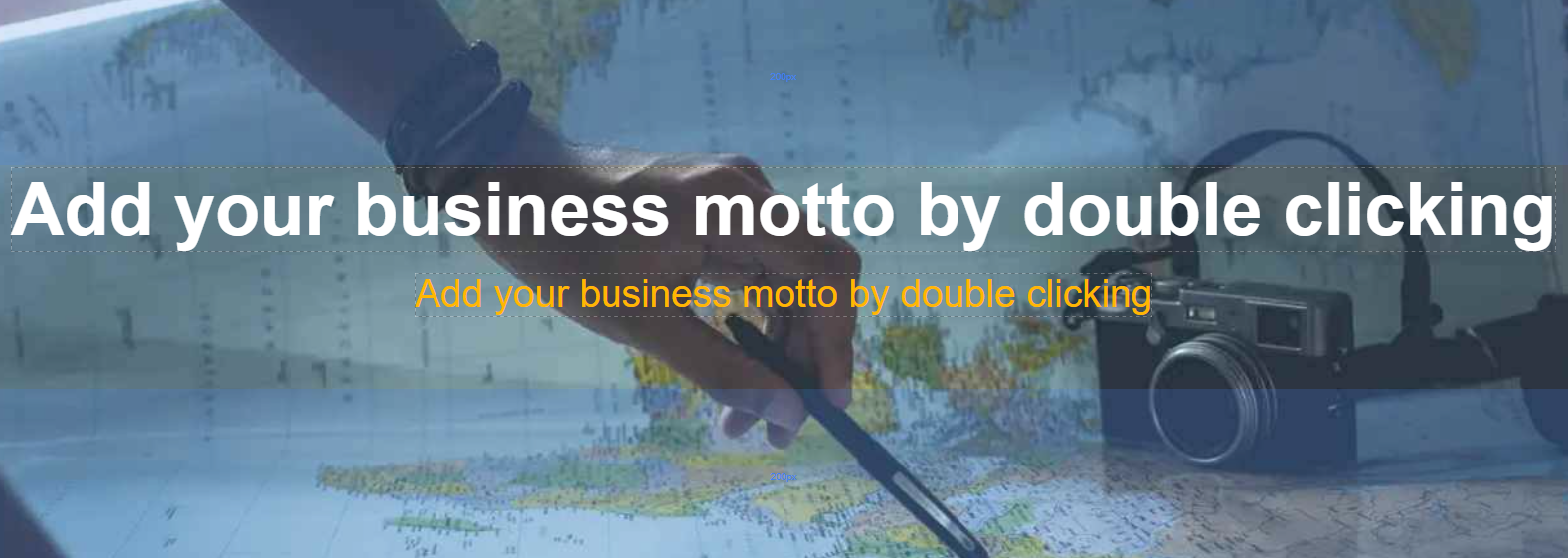- Adding gallery:
- Drag & drop "Gallery" from main toolbar;
- Choose Background gallery composition;
- Select gallery layout and click Background element editing button in right toolbar;
- Click "Gallery Pictures" ;
- Click "Add Pictures" to upload pictures;
- Click "Size" in right toolbar;
- Set gallery size or "Allow to adjust size automatically" in right toolbar.
- Customising gallery:
- Select gallery layout and click Background element editing button in right toolbar;
- Gallery pictures:
Click "Gallery Pictures" to edit pictures title, link, etc.;
- Background:
Click "Background colour" to choose background colour/opacity;
- Border:
Click "Border" to choose width, colour, etc.;
- Gallery types:
Change gallery type and adjust available features for each type;
- Captions:
Select "Captions" tab. Set how to show picture caption, caption background colour, etc.;
- Options:
Select "Options" tab. Write anchor name, class name, etc.
- Gallery pictures:
- Select gallery layout and click Background element editing button in right toolbar;
Preview: